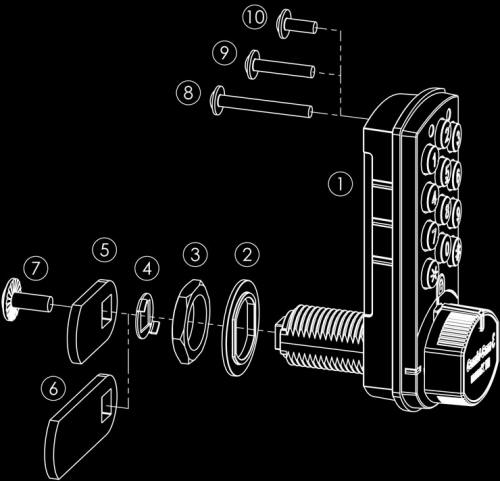Instructions for Code Locks
|
||
| The MiniK10 is simple to
install and offers flexible options in installation.
Below instructions are divided into
Setting the Lock to One Time Use (Locker) Mode |
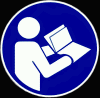 |
|
|
Basic
Installation Below
are the basic install instructions. These instructions go
into more detail than the printed instructions. See the side bar
for more details and other installation |
|
|
| NOTE: Test lock
combinations before installing Replacing Existing Lock
New Installation
Other Installations |
|
|
Programming Locks Code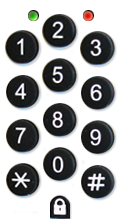 USAGE: The Combi-CamE can be used in three different formats –
The user and master codes should be changed prior to installation. Write down new codes and keep in a safe place. It is impossible to open lock if you forget codes. OPENING WITH USER CODE: Factory Default - <1-0-1-0> Enter your 4-digit user password. Initially, factory user code is <1-0-1-0>. Rotate handle within 5 seconds to opening direction. You will get a confirming beep from the lock. CHANGING USER CODE: When individual usage
is selected in program menu, press * button and enter current
4-digit user code. Press * button again, enter new 4-digit user
code. Press * button again, approve new code. Will get
Confirming beep and the green LED light will flash. OPENING WITH SERVICE CODE: Default - <1-0-1-0-1> When service code is
selected in program menu, press * twice, enter current 5-digit
service code. Press * button once more, enter new 5-digit
code. Press * button again, rotate handle within 5 seconds to
opening direction. Will get confirming beep from the lock and
green LED light will flash. CHANGING SERVICE CODE: When service code in
program menu is selected, press * button twice, enter current
5-digit service code. Press * button again, enter new 5-digit
service code. Press * button again, approve new code. Will get
confirming beep from lock, green LED light will flash. OPENING WITH MASTER CODE: Default - <1-0-1-0-1-0> Press * button, enter current 6-digit master code. Press # button, rotate handle in 5 seconds to opening direction. Will get warning beep from lock and green LED light will blink. CHANGING MASTER CODE: Press the #button twice, enter the old 6-digit master code. Press # button again, enter new 6-digit master code. Press # button, approve new code – you will receive a confirming beep from the lock. GENERAL WARNINGS:
LIGHT AND AUDIO WARNINGS: Password is
accepted: Wrong
password:
Low
battery: Lock left
open: 1 minute after door is
opened, PROGRAMMING: ATTENTION: Remember to write down your code after you program all operations. Do not keep the code in the cabinet where the lock is being applied. It is impossible to open the lock if you forget your code. Definition of the program menu and functions Code Locks here.
ACCESSING THE PROGRAM MENU: Press the # button and then enter the 6-digit master password. Press the * button. Press the program number that you will make an adjustment to, and then press the adjustment selection. Example: #XXXXXX* 3 1 Turns on the feature if a wrong code is entered 3 times, the lock is blocked for 5 minutes.
MAINTENANCE:
CHANGING THE BATTERY: The lock operates with a 3V lithium coin cell CR2450 battery. The battery is located on the back side of the device. Remove the cross screw located on the cover of the battery and replace it with a new one. The battery life is up to 10 years. The red LED light blinks 5 times after each operation. It is possible to open and close the lock for 100-150 times after you get a low battery warning from the lock. BATTERY OVERRIDE: In the unlikely event that your battery runs out (up to 10 year life and up to 150 uses with warnings prior), click here for a simple method.
|
Programming Manual
Definitions
of How Video Using Lock
Video Retrofitting Existing Lock |
|
|
One Time Use (Locker Mode) By default, the MiniK10 is set up for individual mode. However, it can easily be set to Locker mode with the below methods:
|
Video Programming Lock for One Time Use (Locker mode)
Video- Programming
|
|